How To Peek And Pop On Iphone 6s
3D Touch is Apple's latest innovation, and it's the headline feature in the iPhone 6S and 6S Plus. The clever screen technology has previously been found in the Apple Watch and the track pad of the new MacBook Pro – it's dubbed 'Force Touch' in both cases.
It enables the new iPhones to recognize the level of pressure you're applying to the display, and react differently depending on how much force you're using.
Apple isn't the first manufacturer to bring this pressure-sensing tech to the screen of a smartphone, with the Huawei Mate S pipping the Cupertino firm to the post with a launch a week before the new iPhones.
Huawei's implementation isn't anywhere near as comprehensive as Apple's however, with the iPhone 6S Plus offering a wide range of 3D Touch features throughout the interface.
Don't get too carried away, as 3D Touch itself isn't fully formed – the technology is still very much in its infancy, but it's the potential it carries with it that's the really exciting thing.
While Apple has baked 3D Touch functionality into a number of the native iPhone apps, we won't really know its full potential until developers have had a good play with it, and built it into their apps and games. iOS 10 is giving us a better, more graphically-rich idea of it'll go almost one year later.
3D Touch shows there's life in the old smartphone dog yet – adding in a new dimension of touch could really change things.
Peek and pop
At a very simple level, Apple has divided 3D Touch into two core functions: the nauseatingly-named 'Peek' and 'Pop'. The best examples of these can be found in the Messages and Mail apps.
When presented with your inbox of read and unread messages, a forceful hold on a particular communication will see it expand into a preview bubble on the screen, giving you a quick peek at its content.
From here you have a few options. Releasing your finger will see the message minimize back to its slot in your inbox, while sliding your digit up will bring up options such as reply and forward.
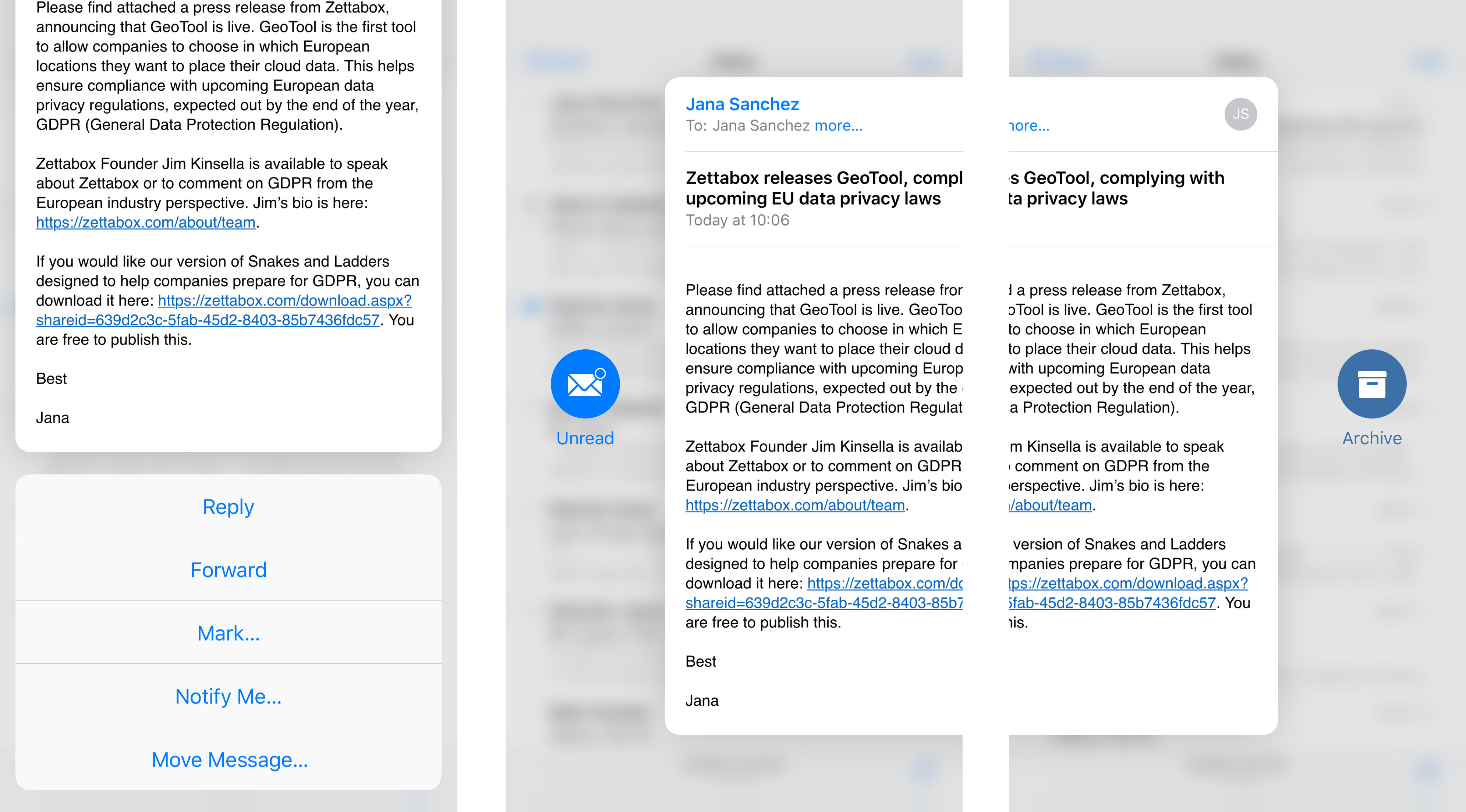
Within the Mail app a left slide of your finger will archive the email, and a right slide marks it as unread.
If you fancy investigating a particular text or email further, increase your finger pressure on the display during your 'peek' and it will 'pop' into full screen, enabling you to scroll, read and react.
As I've said, 3D Touch is only enabled in some of Apple's native apps for now, so trying the same tricks in apps such as WhatsApp will be fruitless.
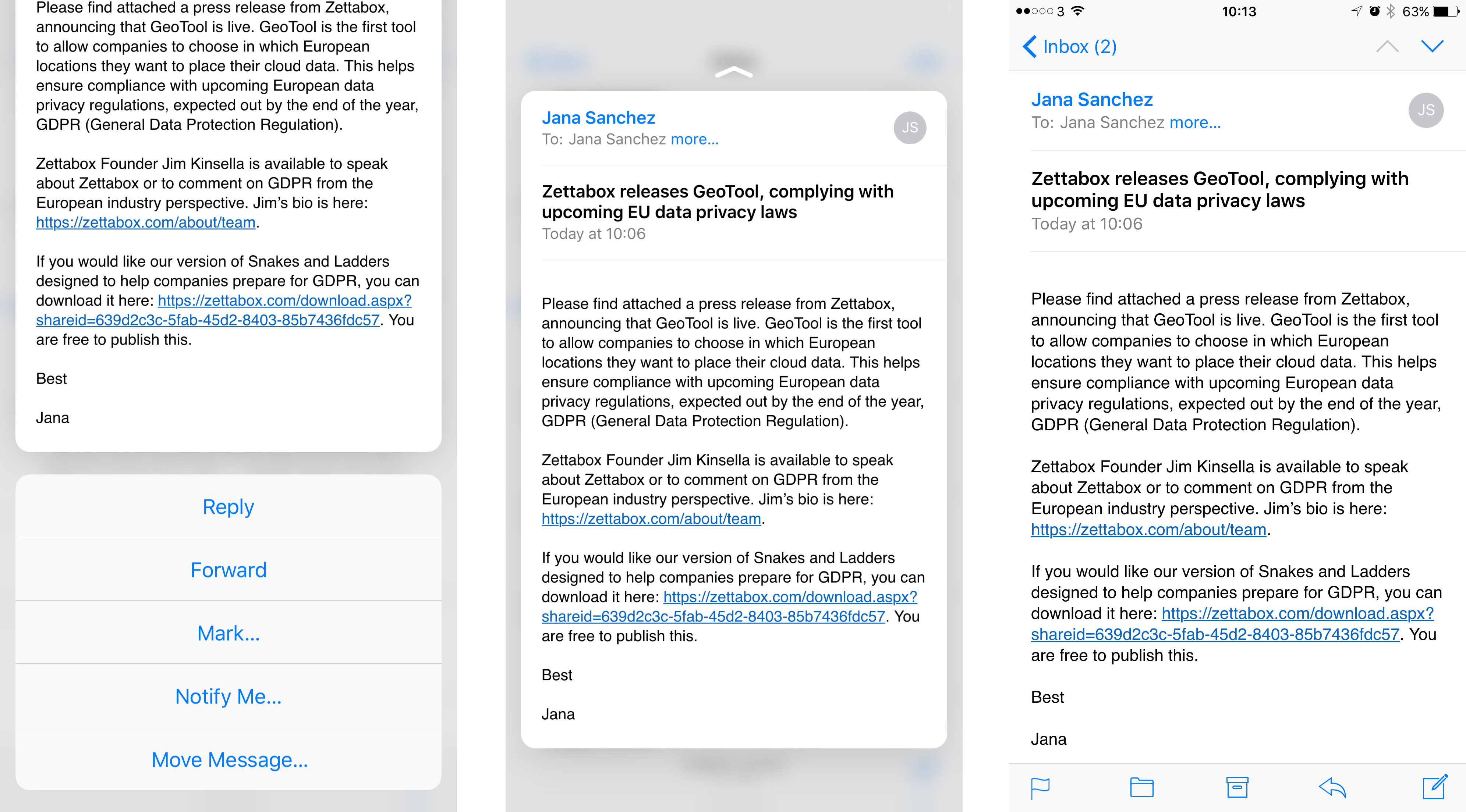
This is a little frustrating, as it's a feature you really need to work at in order to make it a natural experience when using the iPhone 6S Plus. You won't have interacted with a smartphone in this way before, so at first it feels unnatural.
Once you get used to it, however, there's a noticeable disconnect between the apps that do and don't support it.
Learning curve
I found myself forgetting about 3D Touch for the first few days, as my muscle memory is so used to just tapping. The more I played though, the more the benefits of 3D Touch became apparent.
It makes one-handed operation easier, without the need for you to be constantly reaching to the top of the display for the back button – something which is tricky to do without a good deal of palm shuffling with the supersized iPhone 6S Plus.
I found I was able to flick through emails and messages a lot more efficiently, and the quick swipe sideways to delete or mark as unread in the email client was especially useful.
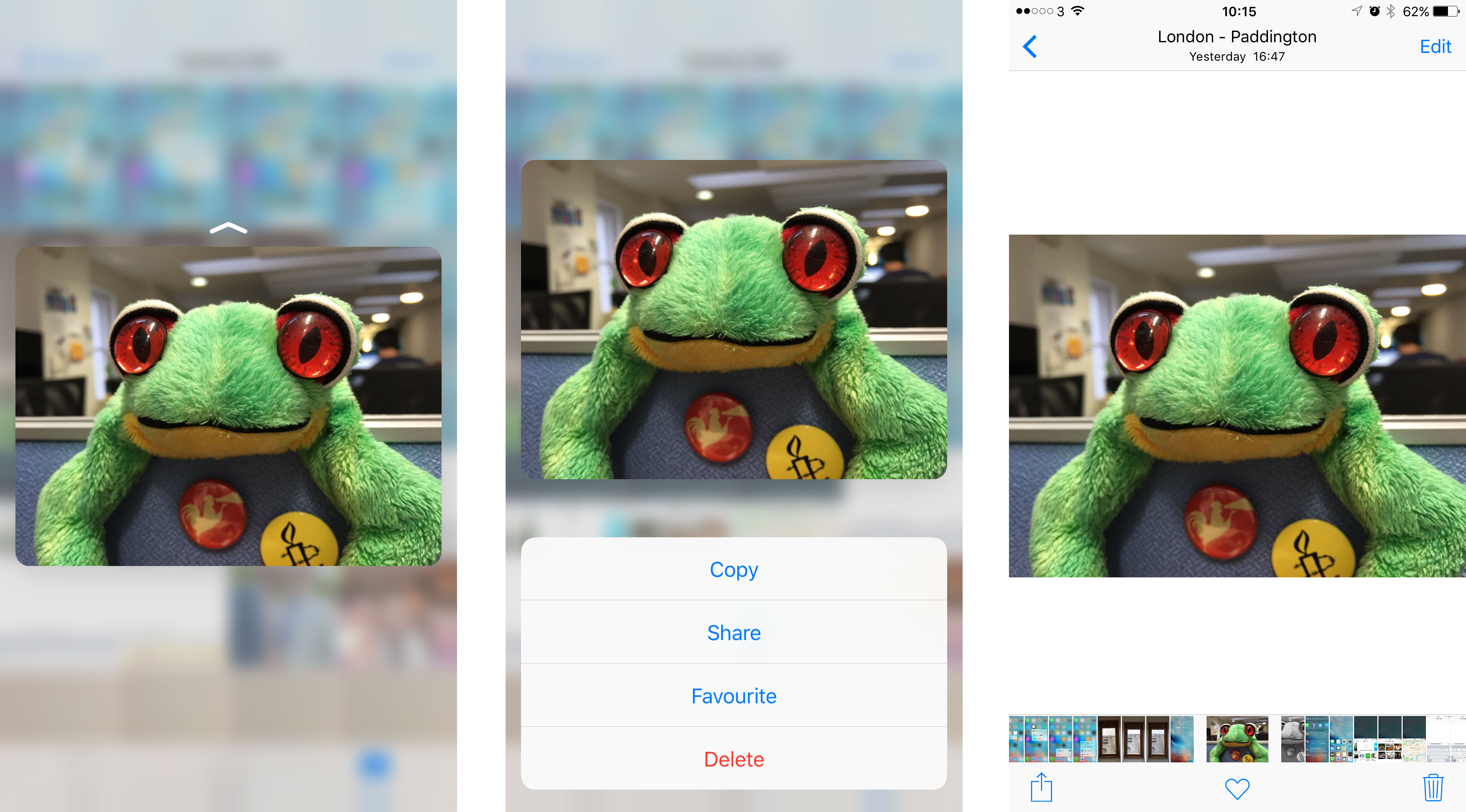
The peek and pop technique also works on images in the Camera and Photos apps, allowing you to get a larger thumbnail of a shot without having to leave the page you're on. In Safari, 3D Touch allows you to peek URL links - showing you the site you'll be taken to if you decide to click.
The iPhone 6S Plus can also pick out dates and times in your emails and text messages. They'll appear as hyperlinks in your message stream, and if you press down on them you'll be able to peak at your calendar for the time/day. It even recognizes the word "tomorrow", giving you an overview of your schedule for the next day.
Super shortcuts
You can use 3D Touch to access shortcuts directly from the app icons on your home screen. Hold down on an icon with more force than you'd use to make it jiggle ready to move, and some will bring up a small menu of actions.
There's no way to control the options which appear here, which is a little frustrating as there are a few options I'd like to see included, and others I don't use.
Not all of Apple's default apps have shortcuts built into them, but most do. For example, 3D Touch the camera icon and you'll get four options: take selfie, record video, record slo-mo and take photo.
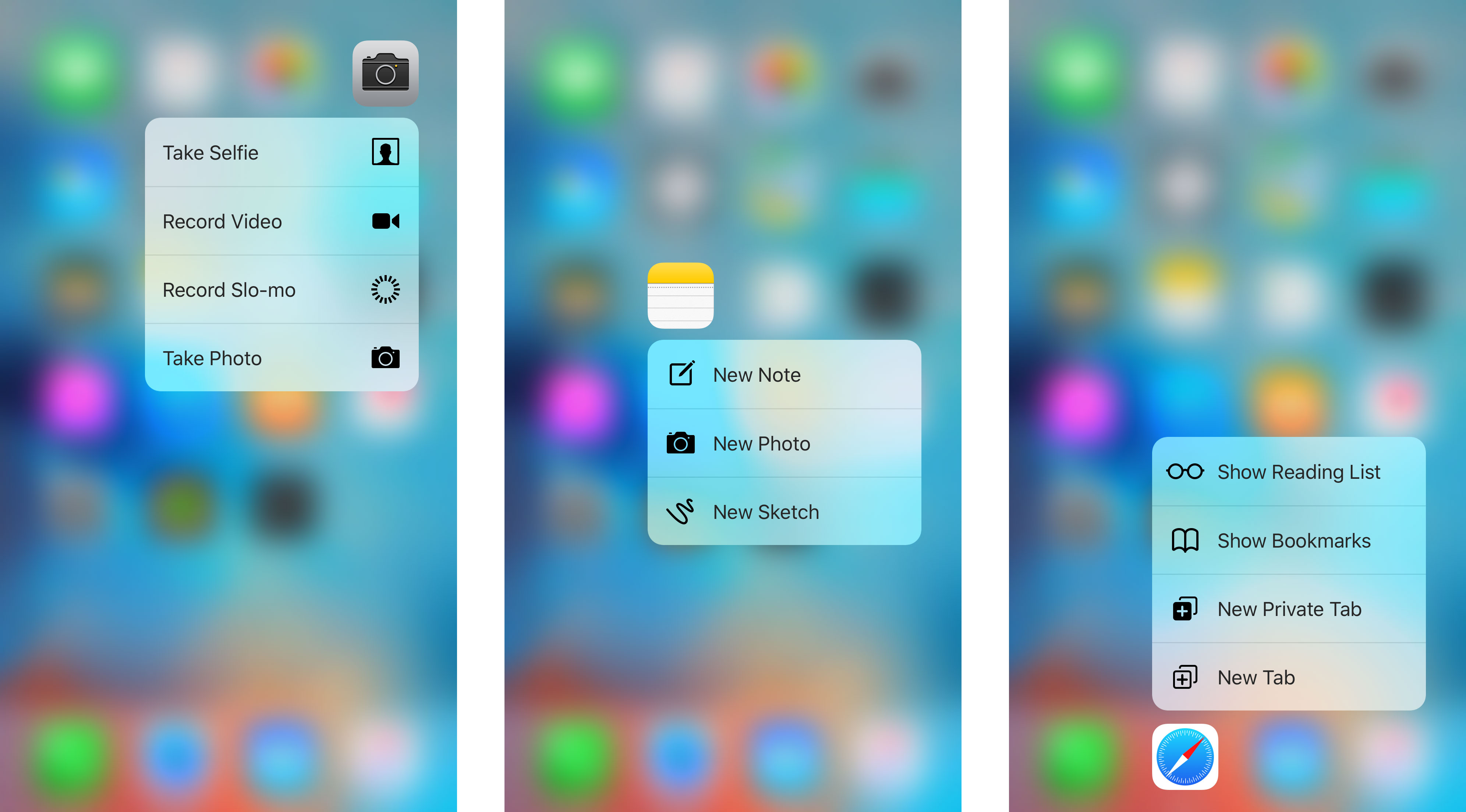
The last one is a little redundant as it provides the same function as tapping on the app and opening it normally, but having quick access to video and selfie modes will certainly suit some iPhone users.
Perform the same action on the Maps icon and you'll be able to quickly get directions home, pin your location and easily share your location too.
Again, these take a little getting used to, but once you're aware that the options exist it can make things a lot quicker.
Mighty pad
There's greater control over your cursor when typing too, with the inclusion of iOS 9 on the iPhone 6S Plus allowing you to use 3D Touch for precision placement. Hold down on the keyboard and the characters will fade away, leaving you with a track pad to expertly line up the blinking vertical line.
It brings a new level precision to editing text, something which has been a little hit and miss on previous iPhone and iOS incarnations.
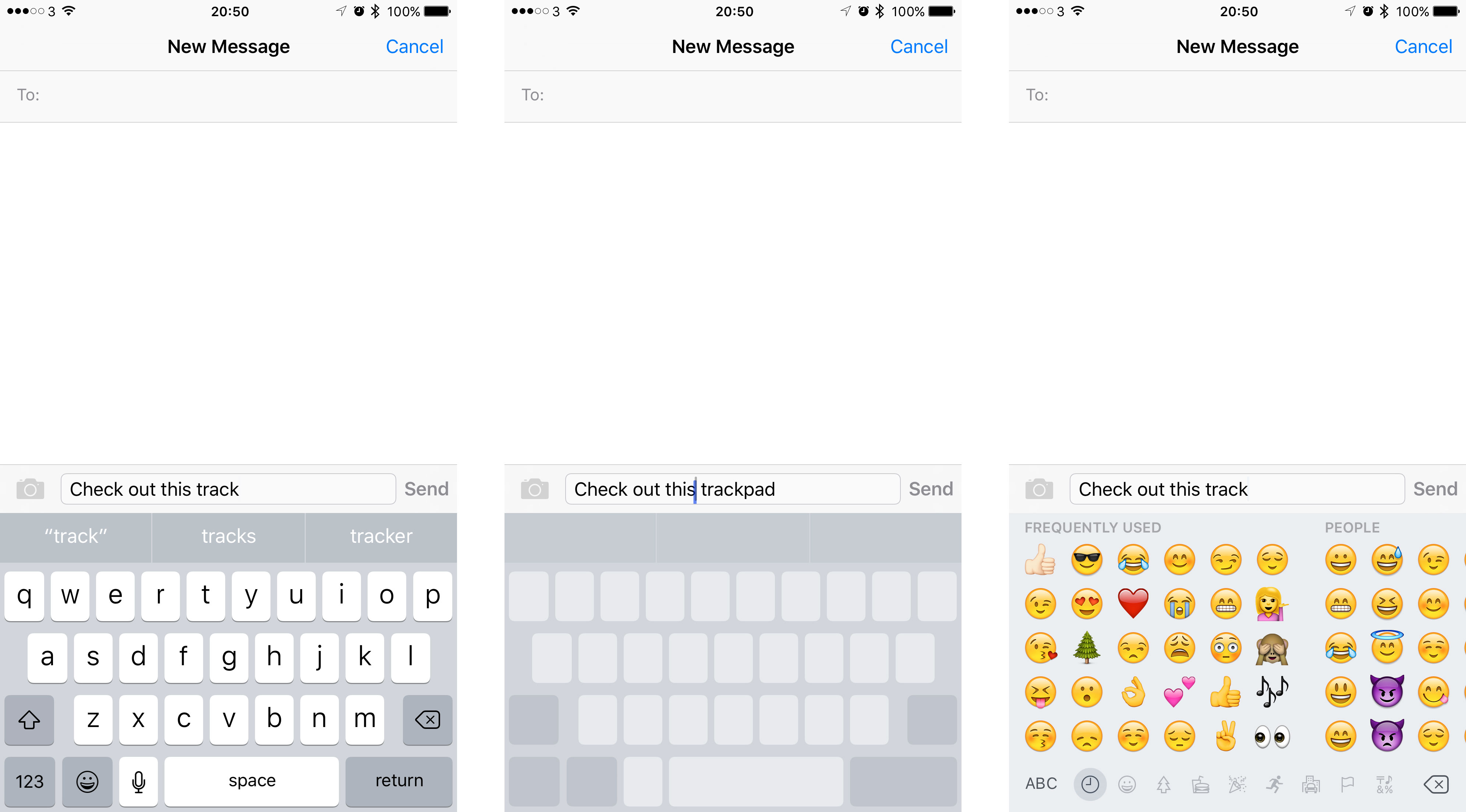
3D Touch also provides you a new way to access the multi-tasking menu, with a hard press and slide on the left edge of the display popping you into the panels of open applications.
This is pretty tricky to do when holding the iPhone 6S Plus one-handed, and I needed to employ both hands to get this to work. Once you've got both mitts on the handset it's easier to just double tap the home button than try and hold down close enough to the edge for the function to trigger.
As I've said, 3D Touch is not yet fully formed and even Apple is still in an experimental phase with the technology. There's a lot of exciting potential here, and I can't wait to see what developers come up with to utilize the pressure sensitivity in their applications and games.
3D Touch is going to get better and better on the iPhone 6S Plus, so while early adopters may be a little frustrated at its limitations and lack of clear advantages, the future is bright for this chapter of iPhone technology.
Here's our guide to how 3D Touch works on the iPhone 6S and iPhone 6S Plus.

John joined TechRadar a decade ago as Staff Writer for Phones, and over the years has built up a vast knowledge of the tech industry. He's interviewed CEOs of some of the world's biggest tech firms, visited their HQs and has appeared on live TV and radio, including Sky News, BBC News, BBC World News, Al Jazeera, LBC and BBC Radio 4. Originally specializing in phones, tablets and wearables, John is now TechRadar's resident automotive expert, reviewing the latest and greatest EVs and PHEVs on the market. John also looks after the day-to-day running of the site.
How To Peek And Pop On Iphone 6s
Source: https://www.techradar.com/reviews/phones/mobile-phones/iphone-6s-plus-1303759/review/2
Posted by: meyerscamonwarld.blogspot.com

0 Response to "How To Peek And Pop On Iphone 6s"
Post a Comment